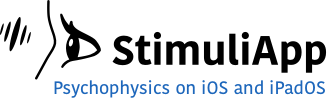In this tutorial we will create a memory task.
First a few images appear in a circle on the screen for a few seconds.
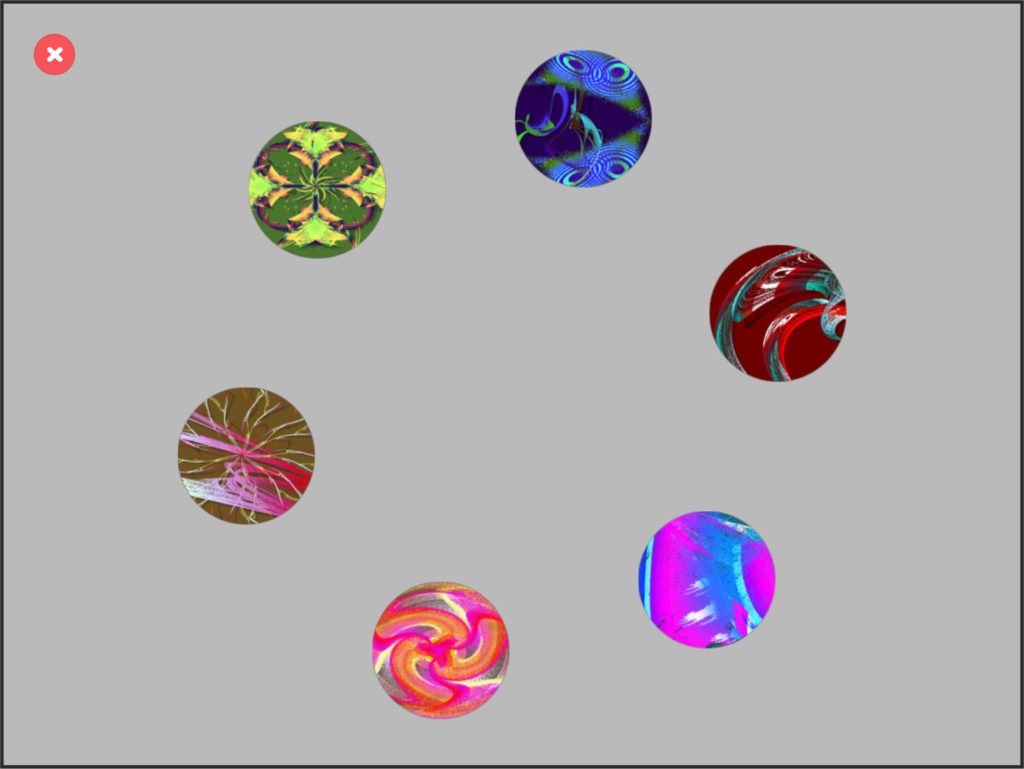
The participant must remember the position of the images before they disappear.
Then each of the images appears in the center of the screen in a random order. The participant must try to move the image to the same position in which it was at the beginning.
Creating the stimuli
First, you need to prepare the images you are going to use. Click on each one of the images below and save them to your device’s photo library.






Go to the Test menu, create a new test and name it memory.
Go to the Lists menu and create a new list of images.
Click the button +add image. Your device’s media library will open and you will be able to select any of the photos stored.
Select the first of the images you have downloaded.
Repeat the process until you complete your list of images with the 6 images provided. Change the order of the values to be shuffled. This means that the list of images is shuffled each time you run the test.
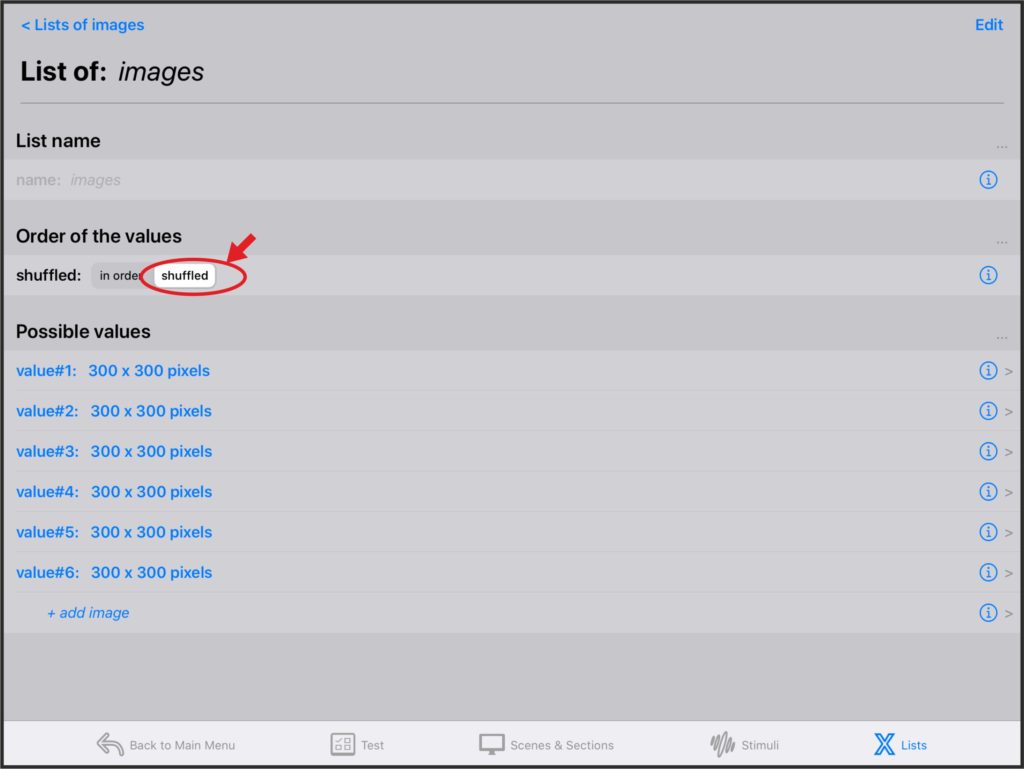
Return to the Lists menu and create a list of numeric values to save the angles where the fractals will appear. Name the list angles and add 6 values in a linear sequence from 15 to 315.
Go to the Stimuli menu, create a new stimulus and name it fractal.
Change its type to image. The default size of 300×300 pixels is ok.
Preview the stimulus, changing the imageNumber from 1 to 6 to preview all the possible fractals. Once you have previewed them, change the imageNumber value type to variable.
In the Position group, change the position property to polar variables.
Change the positionRadius to 600 pixels.
Change the positionAngle to variable and its unit to degrees.
Go back to the Stimuli menu. Click and hold the fractal stimulus to duplicate it.
Name the new stimulus fractalCenter. This will be the stimulus that will be presented in the center of the screen. All properties must be the same as for the fractal stimulus except the positionRadius, which must be changed to 0.
Creating the presentation section
Go to the Sections menu. Create a new section and name it presentation. Create a new scene in the section.
Go to newly created scene and change its name to allFractals and its duration to 3 seconds.
Add 6 objects, all from the same fractal stimulus.
Go back to the presentation section. There will be 12 variables for each trial. 6 variables for the imageNumbers and 6 for the positionAngles.
Select the allFractals_object1_imageNumber variable. Add all the other imageNumber variables as related variables.
Assign the images list to the values of all of them.
Change the selectionMethod to one fixed value.
Assign 1 to allFractals_object1_imageNumberValue, 2 to allFractals_object2_imageNumberValue, etc.
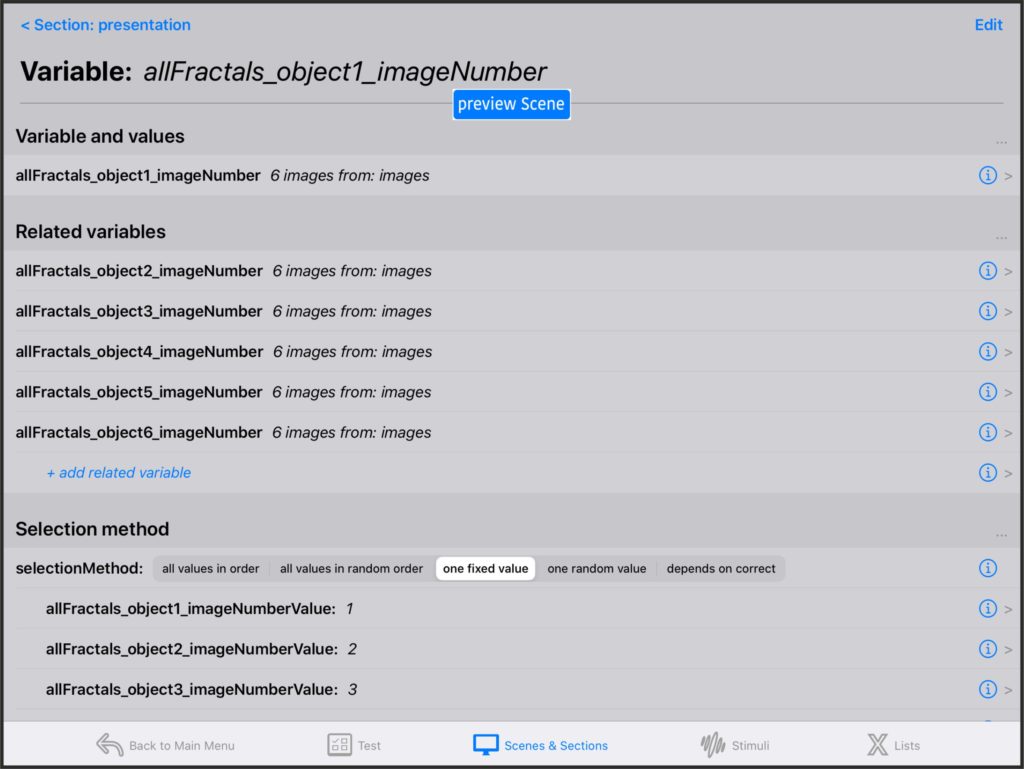
Now repeat the same procedure for the angles.
Select the allFractals_object1_positionAngle variable. Add all other positionAngle variables as related variables.
Assign the angles list to the values of all of them.
Change the selectionMethod to one fixed value.
Assign 1 to allFractals_object1_positionAngleValue, 2 to allFractals_object2_positionAngleValue, etc.
Now object1 is always the first image in the list and its angle is always the first angle in the list. The same for object2 being the second image in the list and its angle being the second angle, etc.
However, the position of the images on the screen will be different each time you run the test, because the list of images is shuffled at the beginning of each test.
Creating the trials section
Go back to the Sections menu, create a new section and name it trials.
Create a new scene in the section and name it oneFractal.
In that scene create a new object from the fractalCenter stimulus.
Add a response of type move object to the scene.
Several properties will appear to customise the response. Change the position to polar vars and the positionAngle to degrees.
All the objects in the scene appear in the response and you can decide if you want them to be interactive or not, i.e., if you can touch them and move them or not.
There is only one object in your scene: object1.
Change it to be interactive.
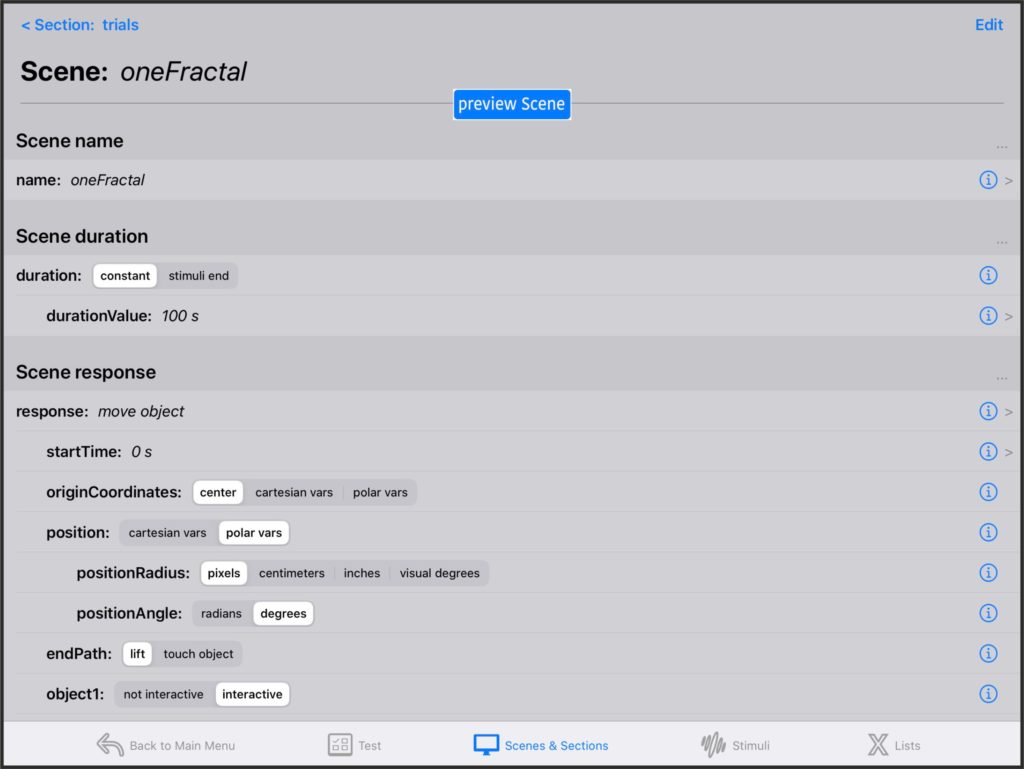
Go back to the trials section and select the oneFractal_object1_imageNumber.
Add the oneFractal_object1_positionAngle to the related variables.
Assign the images list to the values of all of oneFractal_object1_imageNumber.
Assign the angles list to the values of all of oneFractal_object1_positionAngle.
Change the selectionMethod to all values in randomOrder.
In this way, the imageNumbers and angles will be chosen in random order but the image and angle will always be synchronized (imageNumber1 with angle1, imageNumber2 with angle2, etc).
Test structure
Return to the Sections menu and select the presentation section.
Change the condition when all the section trials have been performed to go to the trials section.
Go back to the Test menu and make presentation the first section of the test.
Run the test
Go back to main menu and Run the test.
After the presentation, all the images will appear in a random order and you will be able to move them.
Check the results of the test to compare you finalPositionAngle with the positionAngle of the stimulus in the trials section.
You can download a version of this test from the downloads menu of this web page.
Go to the next tutorial to add feedback and seeds to this test.