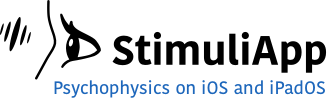Skip to content
Test name
- name: A name to identify the test.
Test settings
- frameRate: The desired frame rate of the screen. On some devices the refresh rate of the screen is always 60 Hz, in other devices it can be 60 or 120 Hz.
- luminance: You can control the luminance of the screen with this parameter.
The perceived brightness is approximately proportional to the logarithm of the luminance that you set with this parameter.
The new luminance will only be effective once the test begins.
There are a few preferences on iOS and iPadOS that can automatically change the brightness and color temperature settings of the device:
Auto-Brightness can be found in your device Settings, Accessibility, Display & Text Size.
TrueTone and Night Shift options can be found in your device Settings, Display & Brightness.
Remember to disable these options to avoid unwanted changes of brightness when running a test.
Even with the Auto-Brightness adjustment disabled, the brightness of the device can be slightly increased automatically if you are under a bright light (outside).
- viewingDistance: Viewing distance from the participant to the screen. This value is used to calculate the actual pixel size of any property that is measured in visual degrees.
- constant: The distance from the participant to the screen is a constant value.
- set each time: Each time you run the test, you are asked to enter the distance from the participant to the screen.
- XButton: The position on the screen of the button that is used to cancel a test in progress.
- randomness: How random numbers are generated.
- automatically generated: The random numbers are generated automatically each time you run the test.
- generated with seeds: Each time you run the test, you are asked for numeric seeds to generate the random numbers.
- gamma: Establish how the luminance raises with the input value.
- linear: The gamma is transformed to make the luminance linear, assuming the screen has a gamma value of 2.2, which is the gamma used in iOS and iPadOs devices.
The correction is simply to raise the luminance to the power of 1/2.2
- normal: No transformation is made. The values are not in linear space. This option is a good choice if you are drawing images.
- calibrated: If you are using stimuliApp on a computer or with an external monitor, you may want to calibrate it with a photometer and manually enter the correction value for gamma.
The correction is simply to raise the luminance to the power of 1/gamma.
First section
- firstSection: The first section of the test.